Please follow these instructions to set up your phone with Buzzbox.
–First, tap on the menu option on the VOIP device & select status in order to find out what the IP address is for the IP Phone.
–Copy that IP address into your web browser with the IP Phone connected to the same network as the one that your PC will be connected too.
–The username & password for the IP Phone is set to default as admin – username & admin – password
–Once in select Account & follow the instructions as set out in this image
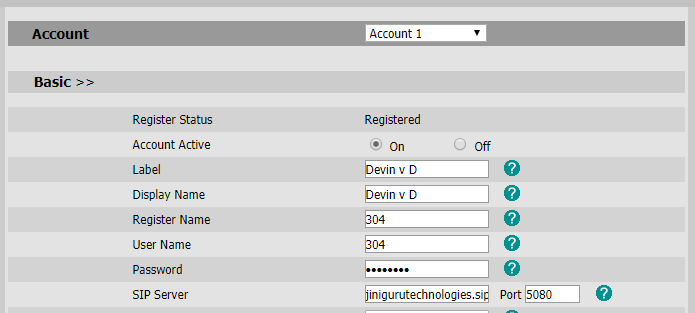
–The label & display name will be the name that would be displayed on the device
–Register name & user name will be the extension you assigned your self on the BuzzBox portal
–The password you will need to obtain by logging into your BuzzBox portal by going into the configuration tab & internal numbers & can be found under provisioning code. Which is the code above the Green “resend” button?
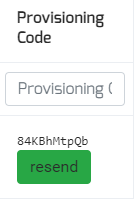
— Copy & paste that code into the password section for the IP Phone setup
— Then you will have to obtain the SIP server from the BuzzBox portal as can be seen in the image below, copy & paste into the “SIP server” section on the IP Phone setup page

–The last check would be to then change the “PORT” number found next to the “SIP server” section to “5080 “as it is set to default at 5060.
–Then scroll down to the bottom of the page & confirm.
–Your phone should now then be set up.
